How to Trade Forex on Mac?

Apple laptops and desktops are popular today as never before. While most of the daily used apps already come in Mac-friendly versions, this does not necessarily apply to the trading apps. Quite a few of them are still only available for Windows. In this article we will uncover the main choices of trading software for those of you who has got a bitten apple on the backside of their laptop.
Web Terminals for Mac
One of the best ideas would be actually to use a regular web trading terminal if you are running OS X. This way you are removing all of the hassle of installing the apps in the first place. The choice of web trading programs for Mac OS is actually a wide one. You can go for a regular MetaTrader 4 as it has gotten itself a web platform in August 2015. Not every broker currently supports MT4 Web, but most of them do. Alternatively you can go with cTrader as it comes with a great web terminal too.
In simple words, trading on your Mac via a web app is the easiest way, yet it also comes with some limitations. For example, you can’t really run Forex EAs (Expert Advisors) or custom indicators on MT4 Web. Next to this, MT4 Web is quite inferior when compared to its desktop version. This is not the case with cTrader though, its web app is as powerful as the desktop version.
MetaTrader 4 for Mac OS
There are 2 ways to start trading Forex via MT4 on your Mac. An easy and a hard one. If you really like MetaTrader 4 and your broker does not supply a native version of MT4, you’d have to go with a hard way. However, should you broker supply a native app, it is just a matter of a few clicks to get your MT4 up and running on your Mac.
MetaTrader 4 PlayOnMac (the hard way)
To get started with MetaTrader 4 via PlayOnMac solution, you will firstly need to get some patience.
You need to visit PlayOnMac page and hit the button to download the latest version of this software. Once the program is downloaded, simply drag and drop it into your applications folder. After that you will need to open the software and hit the button “Next” a few times. Make sure that you have installed XQuartz at this stage.
You will also need to install the latest version of Wine. Once you have gotten it, you’d need to add it to PlayOnMac app simply by selecting it a proper version of Wine from the left side of the app and moving it to the right side of the app.
After this step is completed you will need to download an .exe file of the MT4 terminal. Then you will need to open an .exe file with PlayOnMac and it will ask you to install the program and enable a shortcut. Once the shortcut is added – you are done.
MetaTrader 4 Native App for Mac
If the previous way seems a bit hard for you, you can be just better off by selecting a broker that offers a native way of trading Forex on your Mac. There are not that many brokers that offer this software, yet you can still find a decent one. One of a good examples is Admiral Markets MT4 for Mac. If you go for this app, you will get the same capabilities as by following the path explained above, the only difference is that the whole process will require you to just download one .dmg file.
Limitations
An important thing to remember is that most of the EAs that are used for trading (e.g. NOT custom indicators) are unlikely to work on your MT4 for Mac platform. If you try running an EA, your platform can easily crush. Hence, if EA trading on Mac is vital for you, there is nothing else than using Parallels Desktop app.


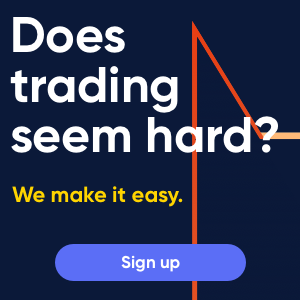

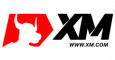

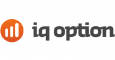

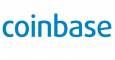
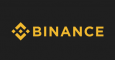




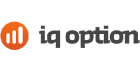
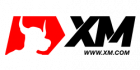



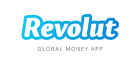
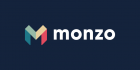

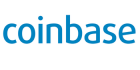
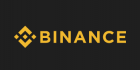

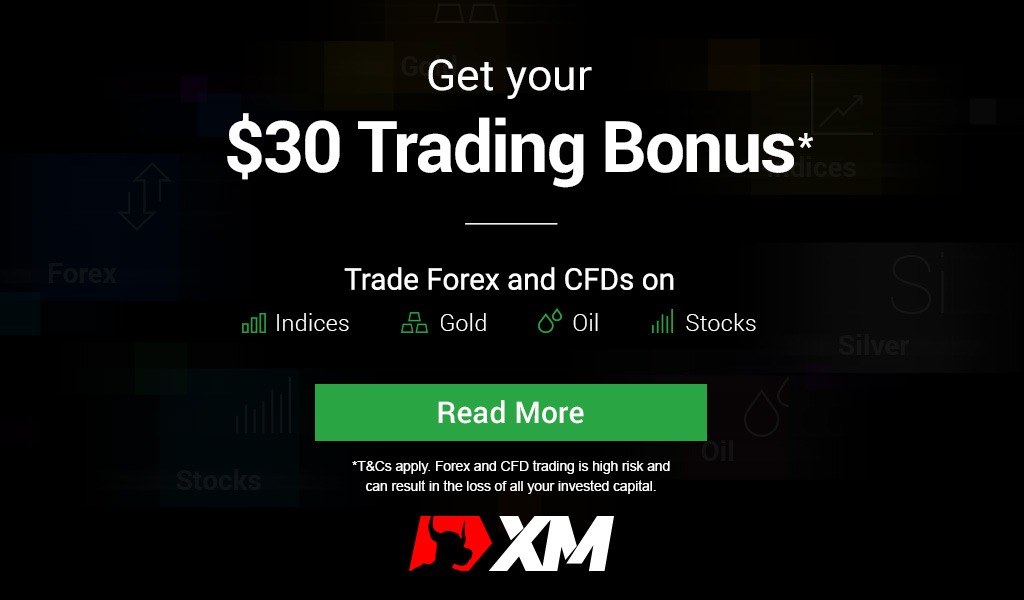
Comments (0 comment(s))